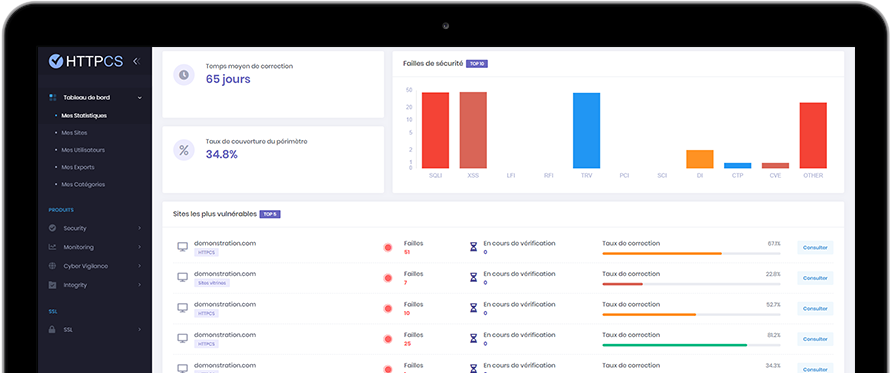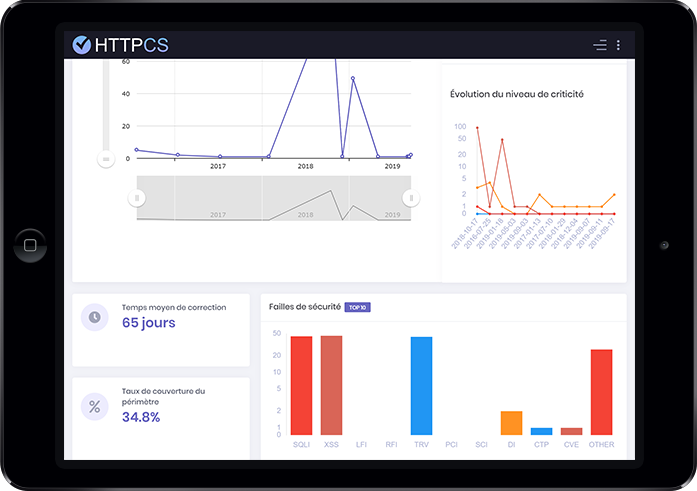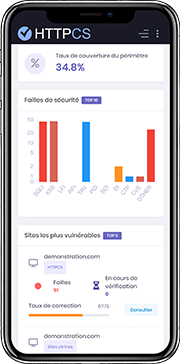How to install an SSL certificate with Juniper Secure Access
On 06/08/2018 By Valentin RicciStep 1 - Generate a CSR and import your certificate
1. To generate your CSR from Juniper, go to Configuration → Certificates → Device Certificates.
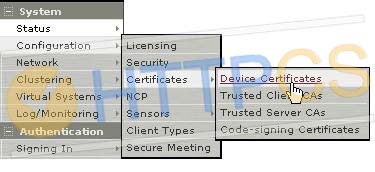
2. Click on « New CSR », at the bottom of the page.
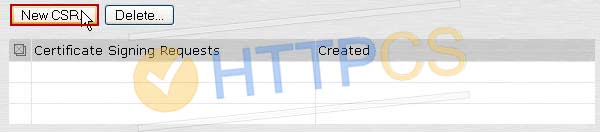
3. Fill in all required information.
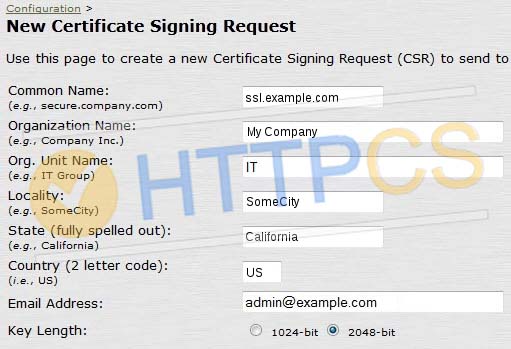
4. You can download your CSR in the menu Configuration → Certificates → Device Certificates.
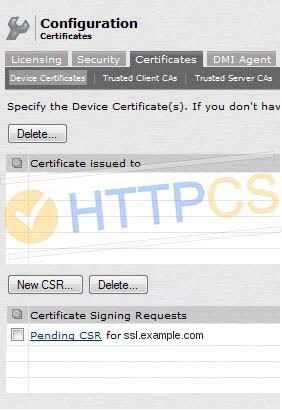
5. Once you have generated the CSR, you can buy an SSL certificate.
Step 2 - Install the SSL certificate
When the Certification Authority has validated your CSR, you'll be able to download our certificate from your HTTPCS dashboard.
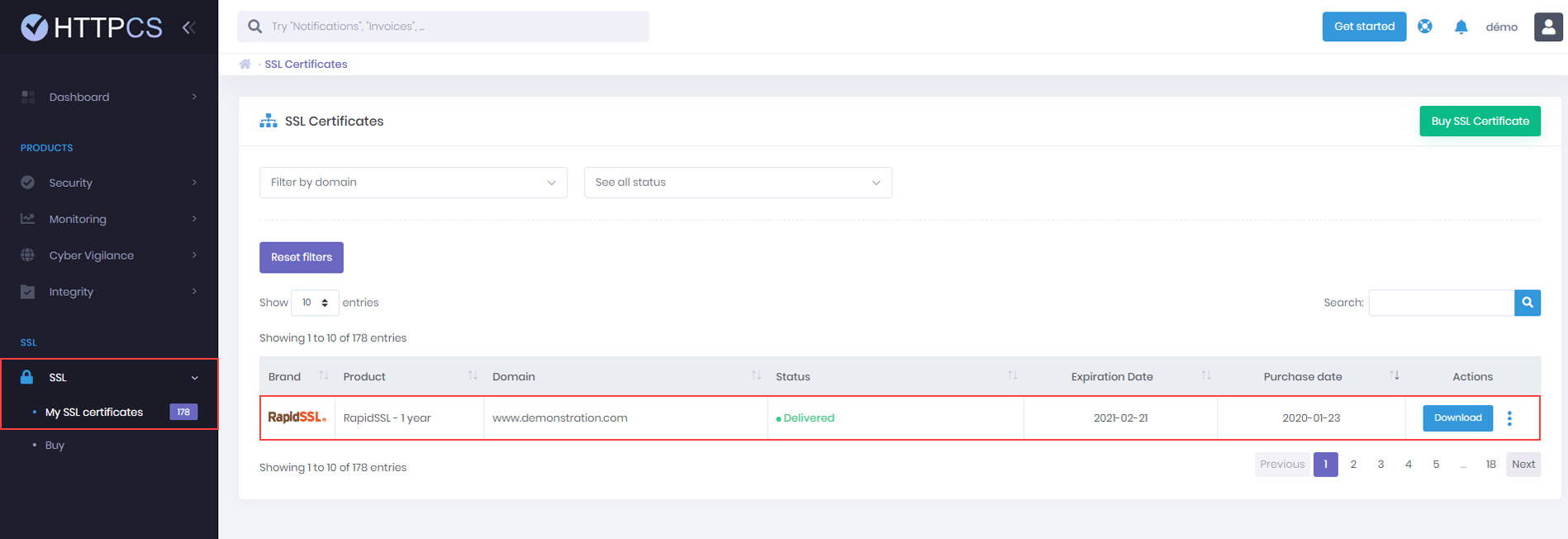
1. Once you've downloaded your certificate, start to import the intermediate certificate. Go back to the menu Configuration → Certificates → Device Certificates and click on « Intermediate Device CAs ».
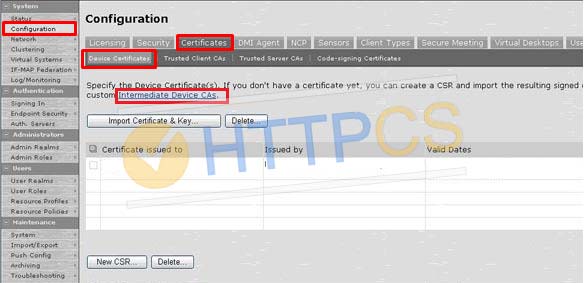
2. Click on « Import CA Certificate ».
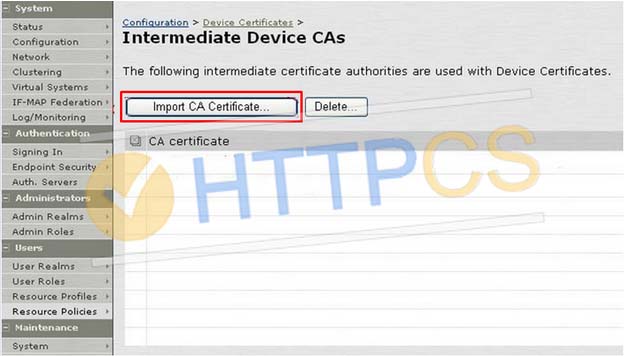
3. Specify the location to your intermediate CA and click « OK ».
You should see a message confirming that the certificate has been imported successfully.
4. Now you can import the server certificate, go back to Configuration → Certificates → Device Certificates and click on the « Pending CSR »
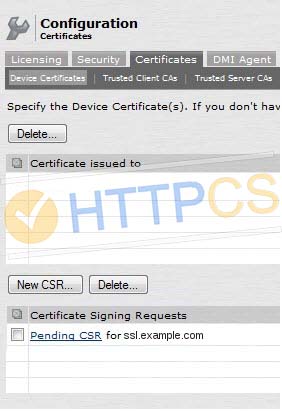
5. Under « Import signed certificate », click on « Browse » and locate your server certificate.

6. Your SSL certificate is now installed. You can verify your SSL installation.
Install a certificate without generating the CSR from Juniper
1. Go to Configuration → Certificates → Device Certificates and click on « Import Certificate & Key ».
NB: If your certificate is in PKCS#12 format (.pfx), your private key is stored inside the certificate file.
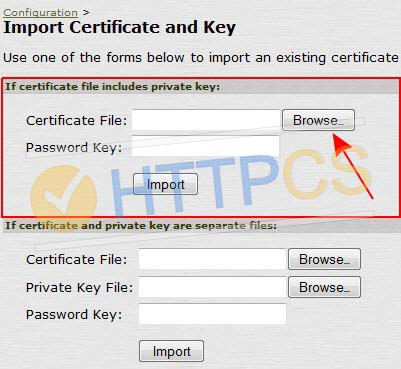
If your certificate is in PEM format (.cer, .crt ou .pem), you have to import server certificate, intermediate certificate and private key separately.
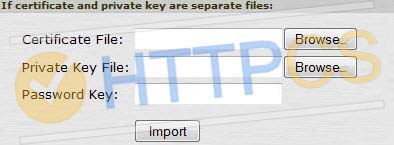
6. Your SSL certificate is now installed. You can verify your SSL installation.
Buy a cheap SSL certificate for Juniper