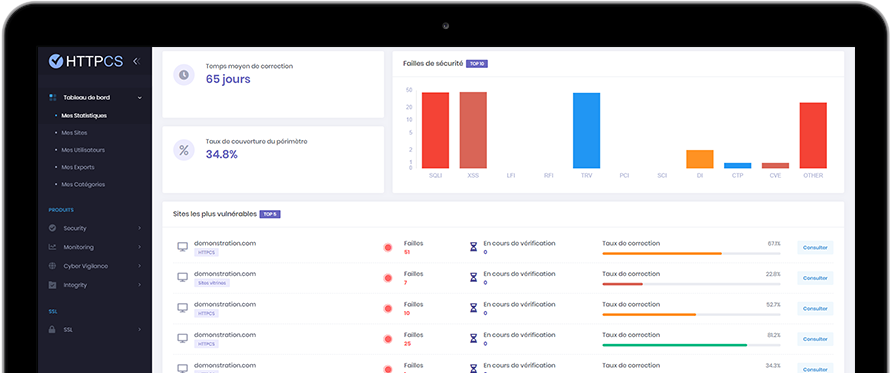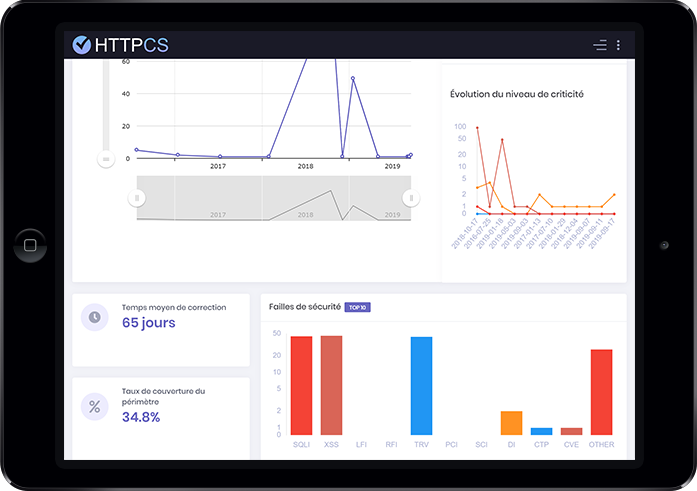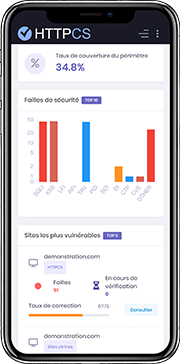How to install an SSL certificate with FileZilla Server
On 24/07/2018 By Valentin RicciPre-requirement
You need :
To have bought an SSL certificate
To have already generated a CSR.
Wait for the Certification Authority to validate your request.
When your request will be validated, you'll be able to download your certificate from your HTTPCS dashboard.
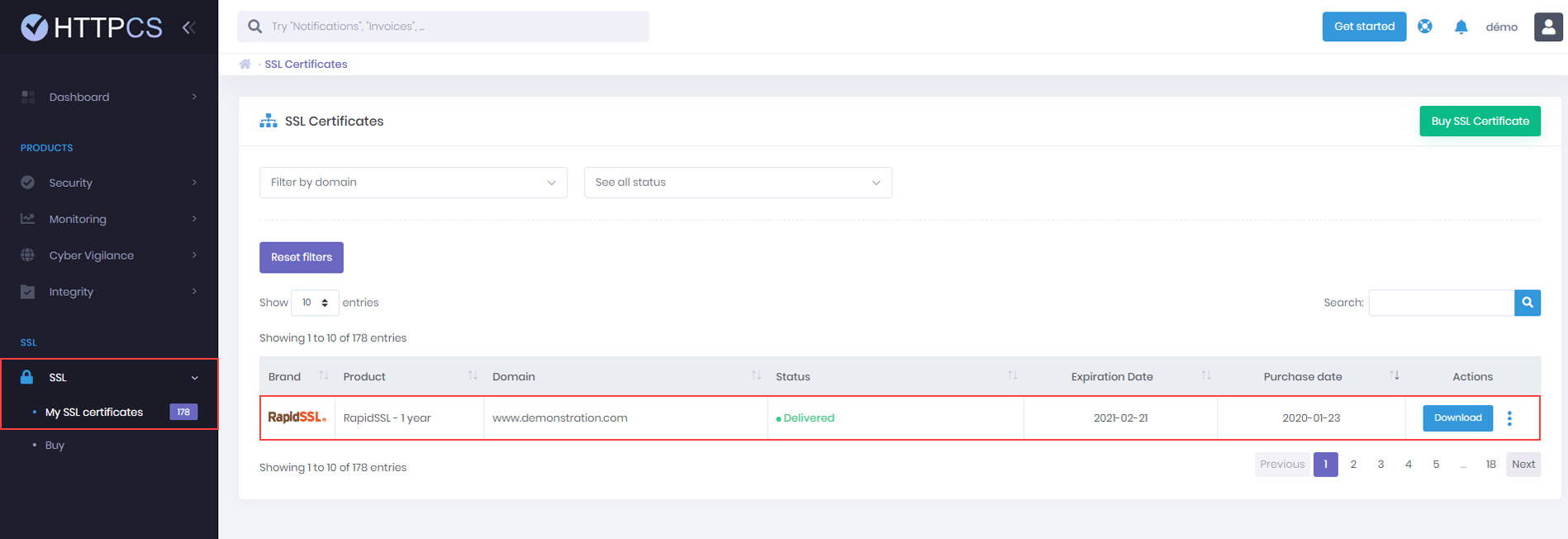
Detailed tutorial to install your SSL certificate with FileZilla Server
Once you have downloaded the certificate, open the « ServerCertificate.cer » file with a text editor and paste the intermediate certificate's content at the end. Your file should look like this:
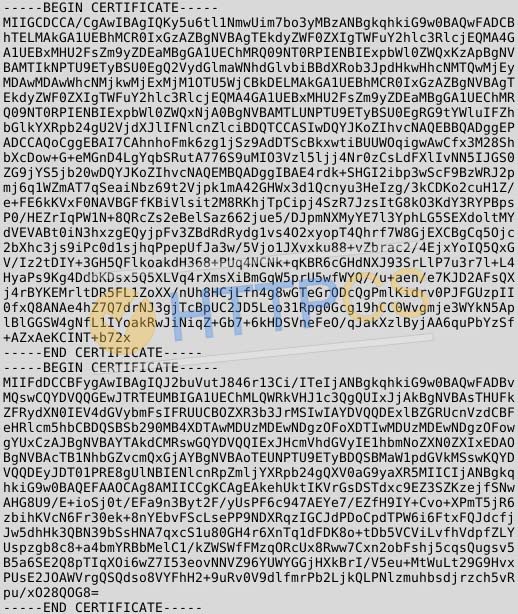
1. In FileZilla Server, click on « Edit », then on « Settings ».
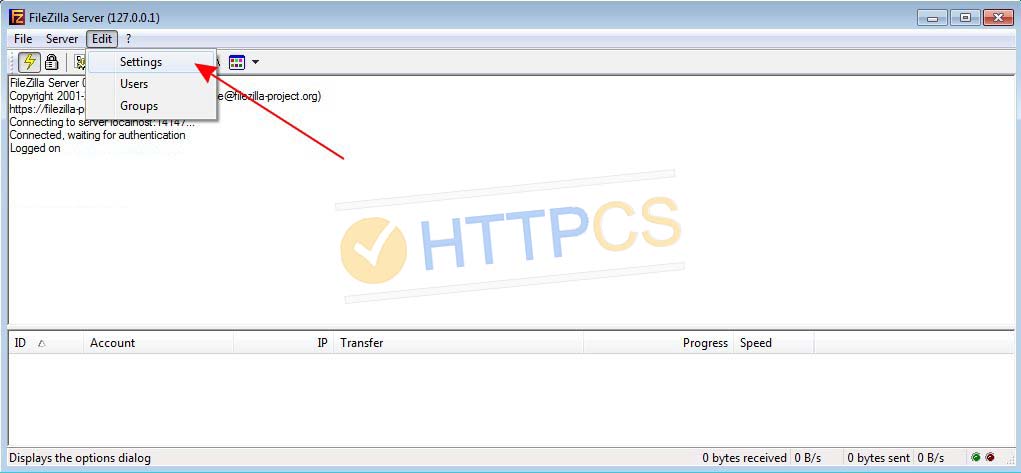
2. In the menu « FTP over TLS settings », check the « Enable FTP over TLS support (FTPS) » box. In the « Private key file » field specify the path to your private key. In the « Certificate file » field indicate the path to the concatenation of your server certificate and the intermediate certificate.
Then, if you have protected your private key with a password, type it in the field « Key password ». Finally, click on the « OK » button.
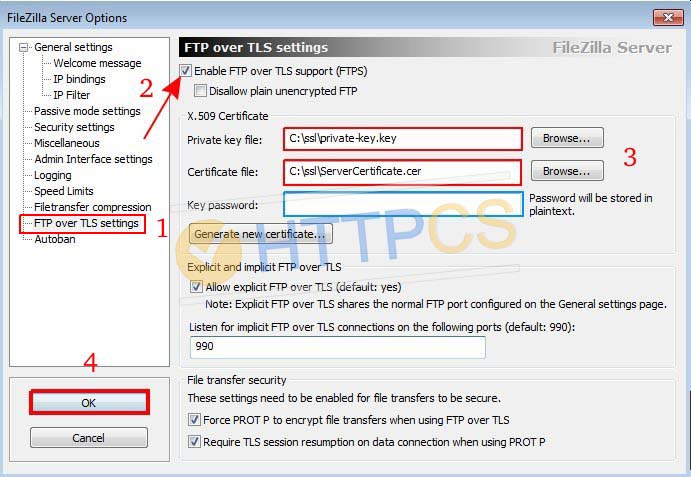
3. Your SSL certificate is now installed. Please verify it's installation.
Buy a cheap SSL certificate for FileZilla Server