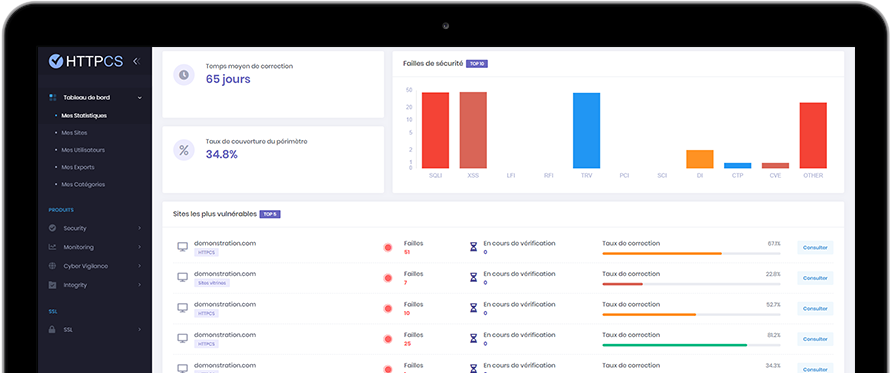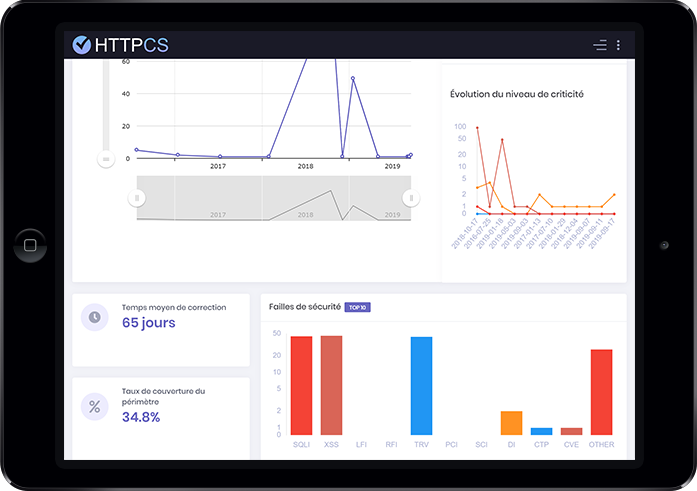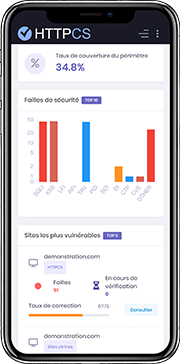Comment installer un certificat SSL sur FileZilla Server
Le 24/07/2018 par Valentin RicciPré-requis
Avoir acheté un certificat SSL
Avoir généré un CSR.
Attendre que l'autorité de certification valide votre demande.
Ensuite vos certificats seront téléchargeables sur votre console HTTPCS.
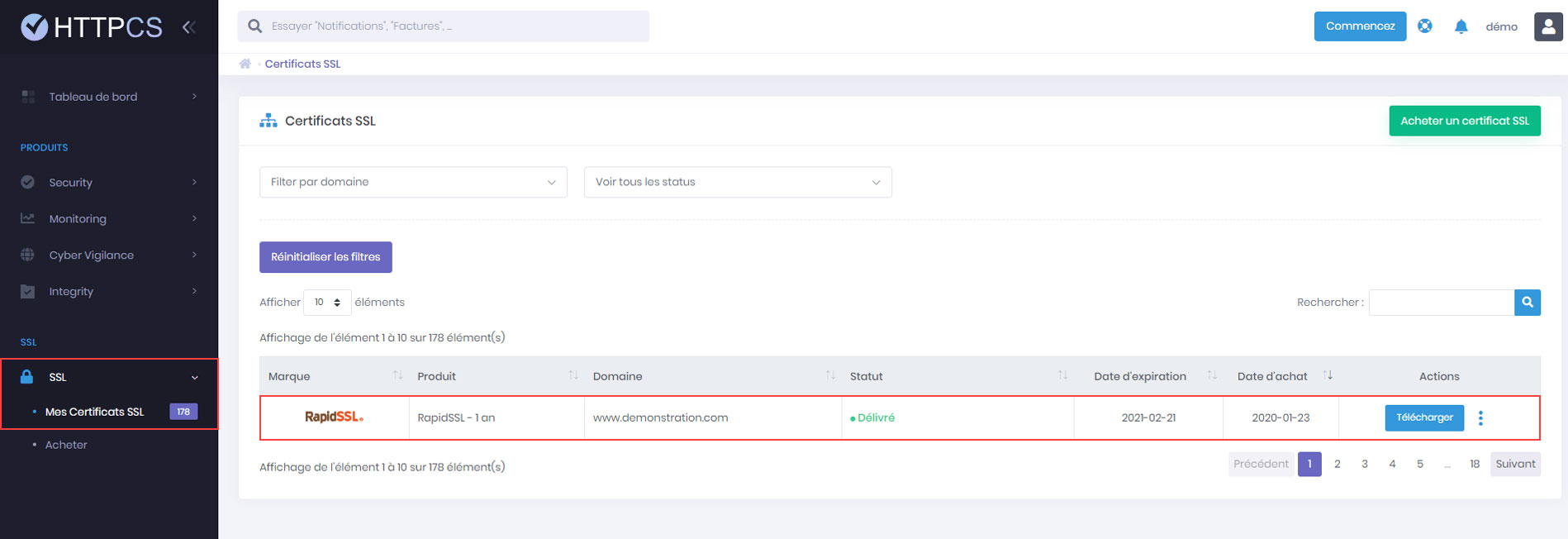
Tutoriel détaillé pour installer votre SSL FileZilla Server
Une fois les certificats reçus, ouvrez le certificat (avec un éditeur de text) « ServerCertificate.cer » et collez-y à la suite le contenu du certificat intermédiaire. Votre fichier final devrait ressembler à ça :
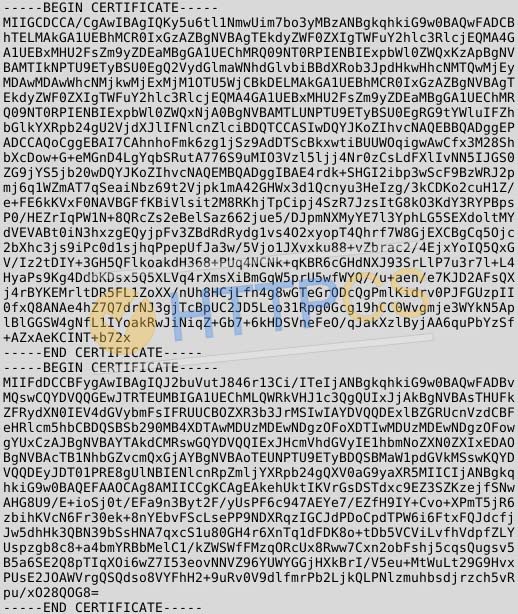
1. Dans FileZilla Server, cliquez sur « Edit » puis « Settings ».
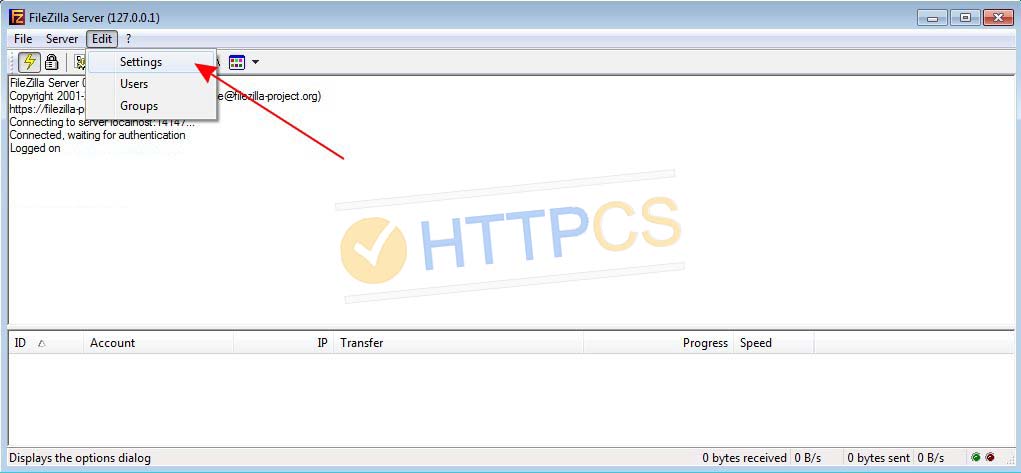
2. Dans le menu « FTP over TLS settings », cochez la case « Enable FTP over TLS support (FTPS) », puis dans le champ « Private key file », indiquez le chemin de votre clé privée. Dans le champ « Certificate file », indiquez le chemin vers la concaténation des certificats intermédiaires et de votre certificat serveur. Si vous avez protégé votre clé privée avec un mot de passe, indiquez-le dans le champ prévu à cet effet. Enfin, cliquez sur le bouton « OK ».
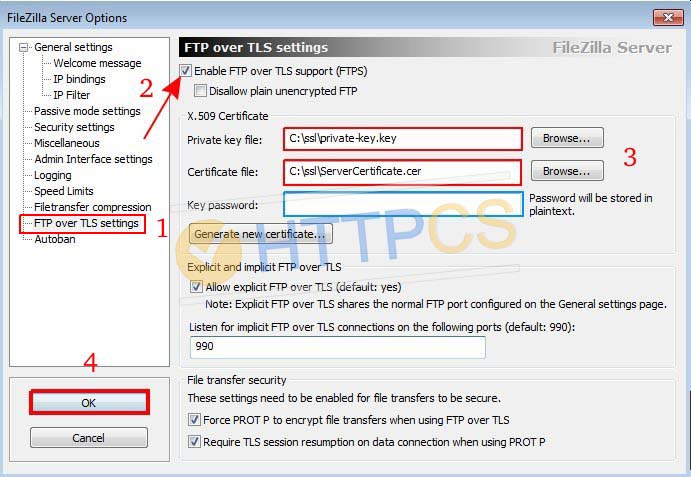
3. Votre certificat est installé. Vérifiez maintenant son installation.
Acheter certificat SSL pas cher pour FileZilla Server