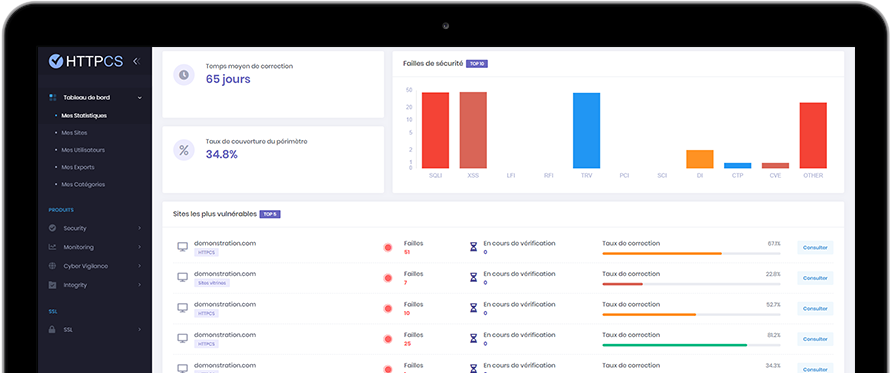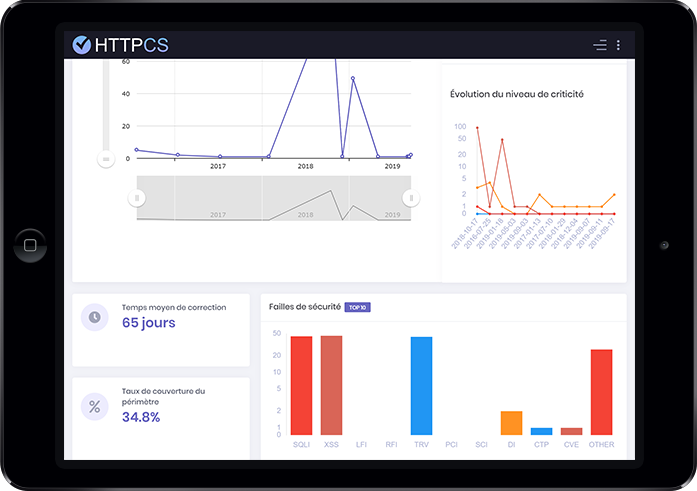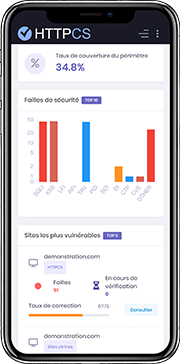How to install SSL certificate with ISPConfig
On 20/08/2015 By Thomas HutherBefore you start...
Before starting tutorial, be assured to have generated the CSR (Certificate Signing Request).
Don't forget to save the private key you obtained when you've generated the CSR, you will need it.
Wait for the validation of the CSR by the certificate authority (CA). When the CSR is validated, you can download the certificate on your HTTPCS account, in category « My SSL Certificates » and click on « Download ».
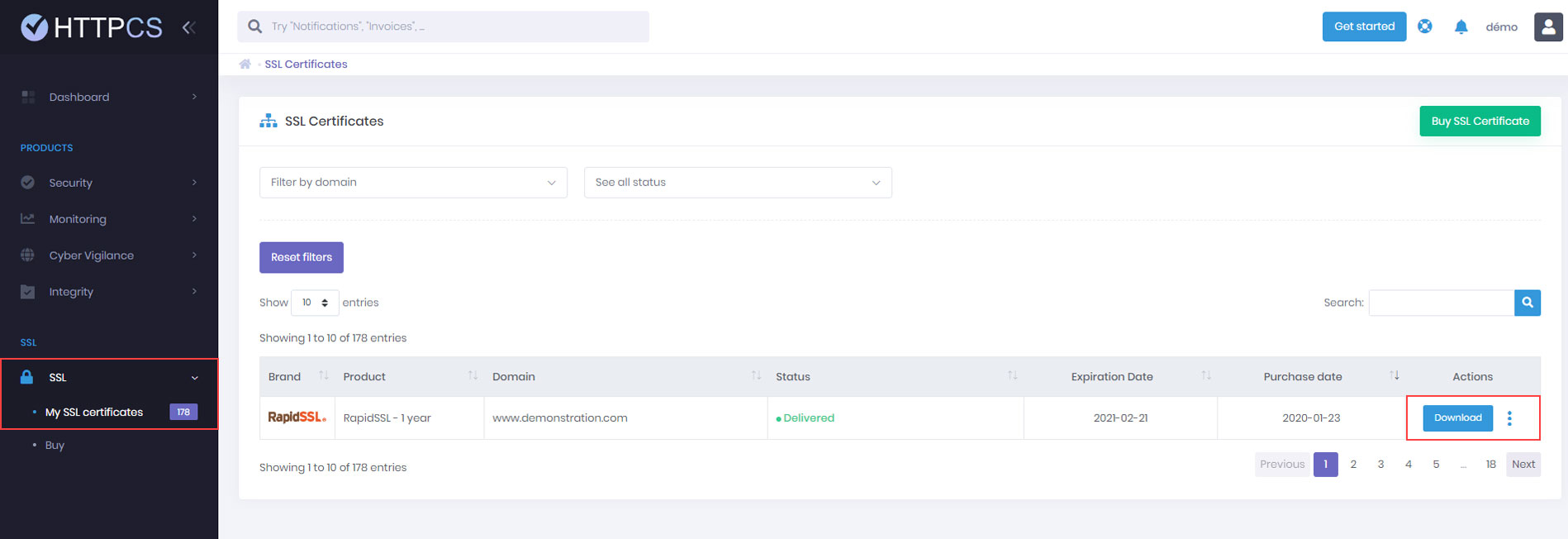
Detailed tutorial to install your SSL certificate with ISPConfig
1. Log into your ISPConfig control panel
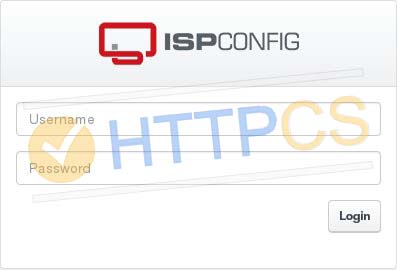
2. In the « Sites » menu, select the website you bought a certificate for.
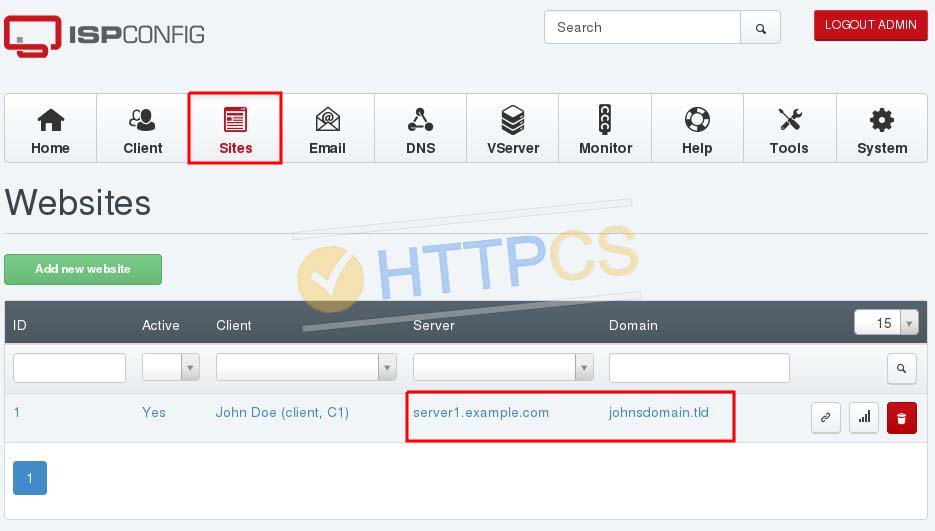
3. In the « SSL » menu, copy/paste in the field « Private key » the private key you obtained when you have generated your CSR.
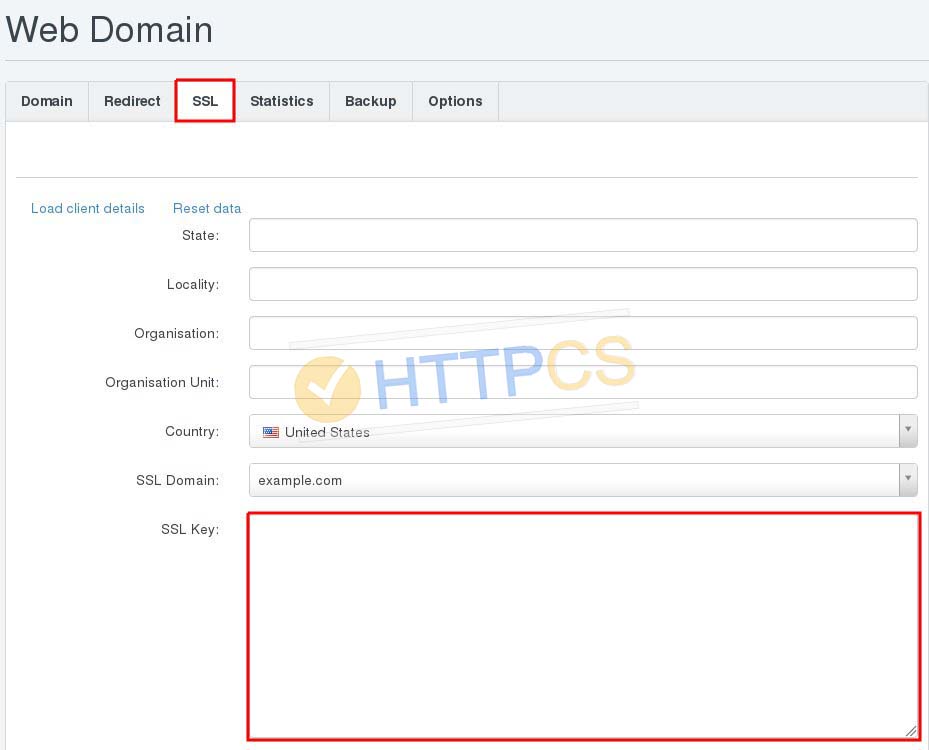
NB : If it's a wildcard certificate, do not forget to change the « SSL domain » : choose the one starting with « * ».
4. In the « SSL Request » field, paste the content of your CSR (yellow frame).
5. In the « SSL Certificate » field, paste the content of the file « ServerCertificate.cer » you have just downloaded on HTTPCS (red frame).
6. In the « SSL Bundle » field, paste the content of the file « CACertificate.cer » you have just downloaded on HTTPCS (blue frame).
7. In the « SSL Action » dropdown list, select « Save Certificate » and click on « Save » button.
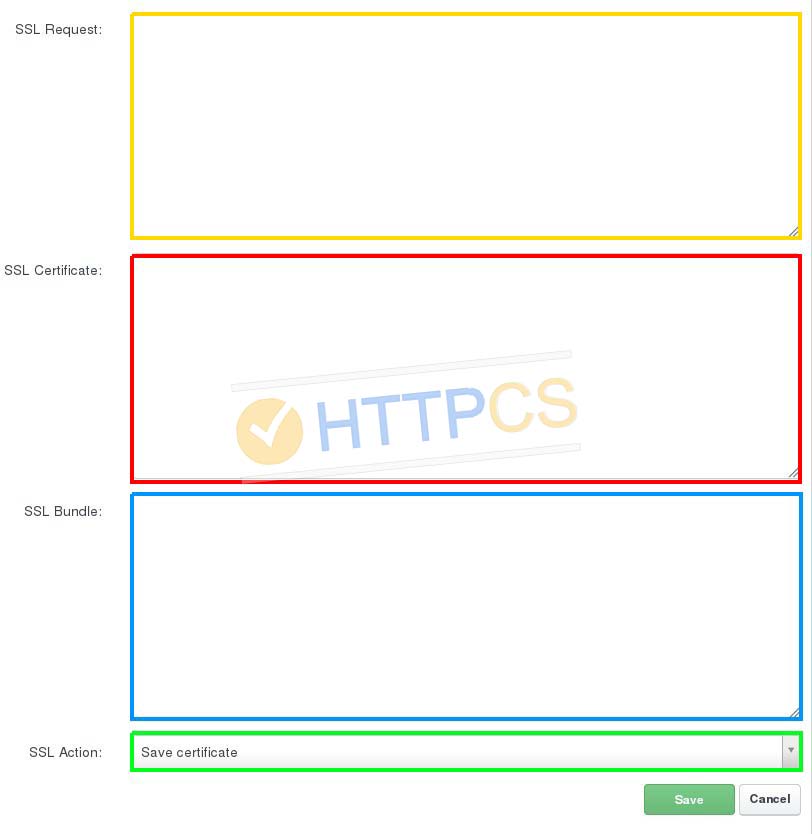
NB : when you have downloaded the certificate from your HTTPCS account, you’ve obtained 2 files named « CACertificate-1.crt » and « CACertificate-2.crt ». Open with a text editor CACertificate-1.crt and CACertificate2.crt.
Copy and paste the content of the first one in the field « CA Certificate (*-ca.crt)» and then copy and paste the content of the second one, just after the first one leaving « ---BEGIN CERTIFICATE----- » and « -----END CERTIFICATE----- ».
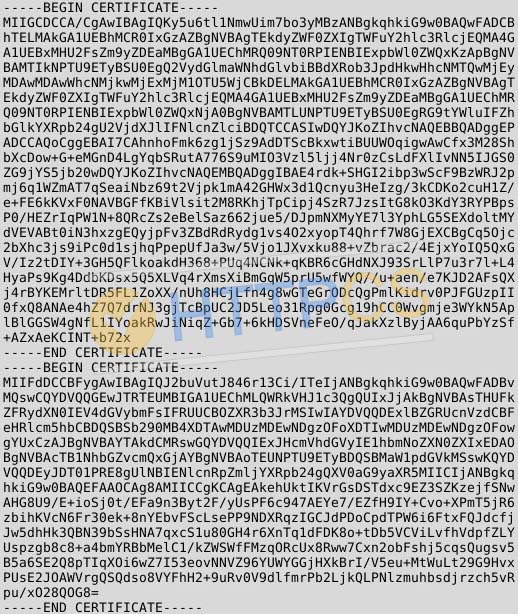
Important : You have to open these files with a text editor like Wordpad, Notepad++ or others. Don't do that with Word or LibreOffice because it will corrupt the certificate.
Your SSL certificate is saved. You can now check your SSL.