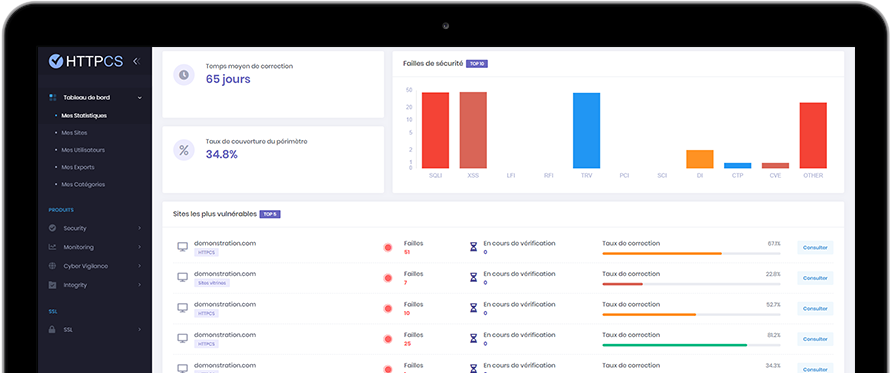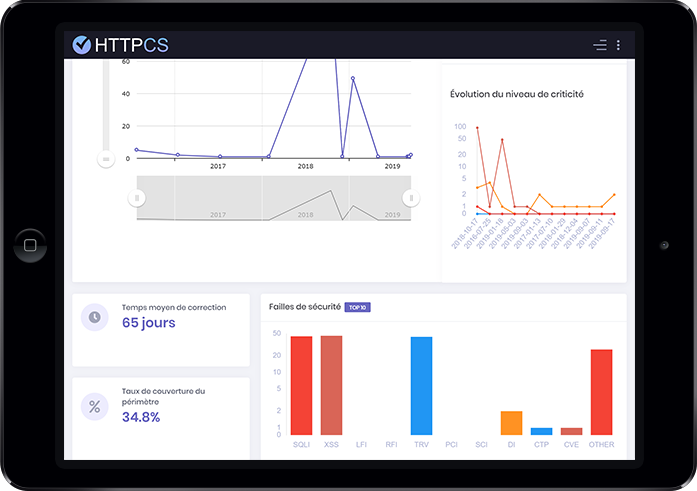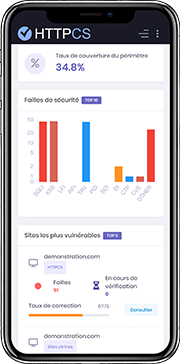How to install SSL certificate with cPanel
On 20/08/2015 By Thomas HutherBefore you start the tutorial
Please note that you have to generate the CSR before starting this tutorial.
Save the private key when you've generated the CSR. This key is mandatory to install your SSL.
You have to wait for the validation of the CSR by the certificate authority (CA). When your CSR will be validated, you will download the certificate on your HTTPCS account, in « My SSL Certificates » category. Then click on « Download ».
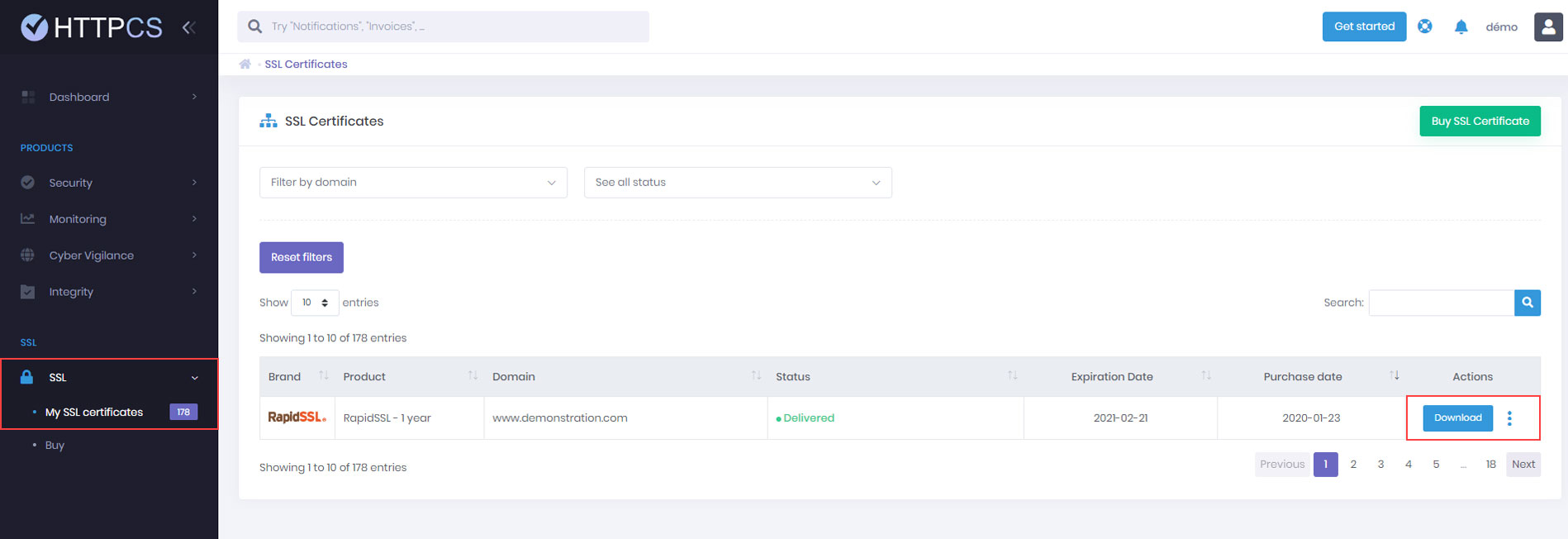
Step by step tutorial to install SSL certificate with cPanel
1. Sign into your cPanel account
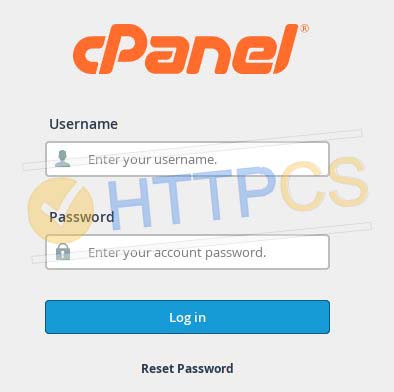
2. In « Security » menu, select « SSL/TLS »
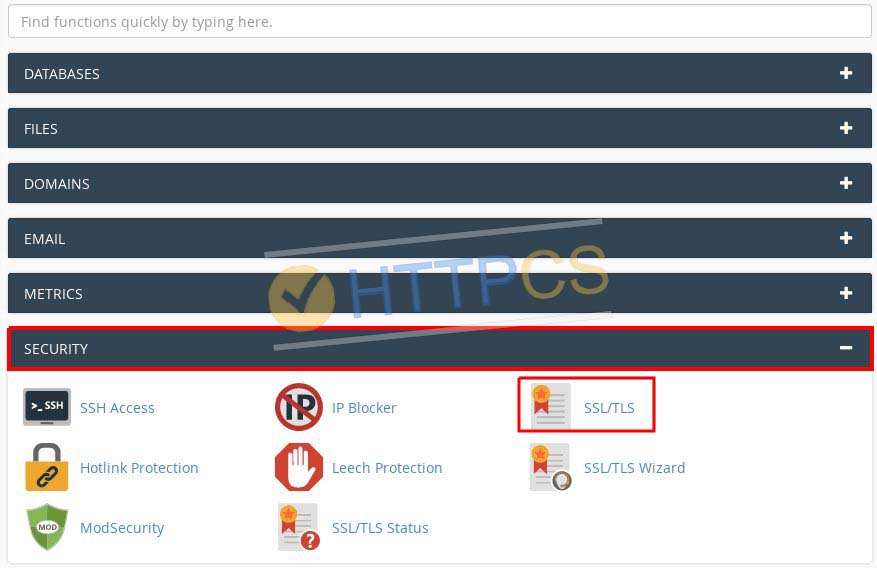
3. Choose « Install and Manage SSL for your site (HTTPS)
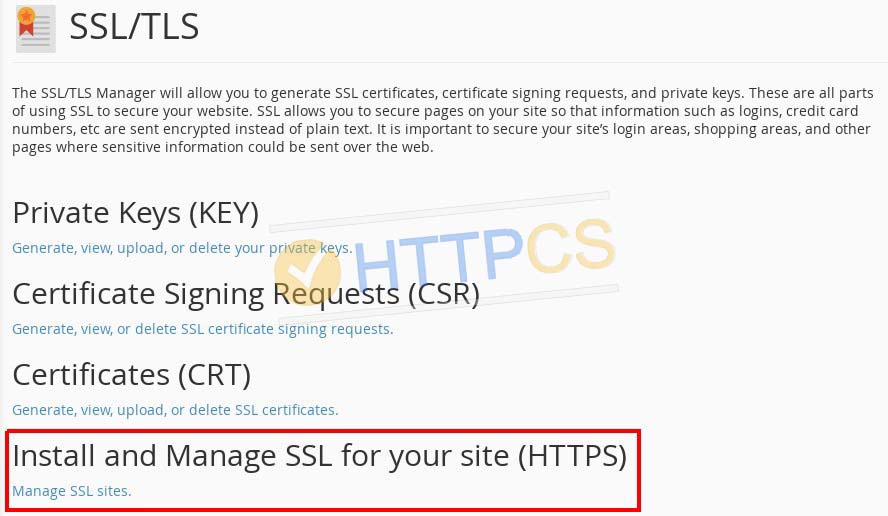
4. Select the domain name you want to install the certificate on
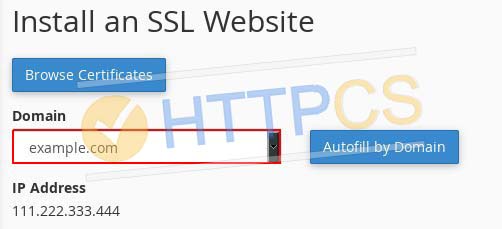
5. Open the « ServerCertificate.crt » file with a text editor and paste the content in the field named « Certificate: (CRT) »
6. Open your private key's file you obtained when you have generated the CSR (Certificate Signing Request) and paste the content in the « Private Key (KEY) » field.
7. Open the « CACertificate.crt » file with a text editor and paste the content in the « Certificate Authority Bundle: (CABUNDLE) » field.
8. Finally, click on the « Install certificate » button.
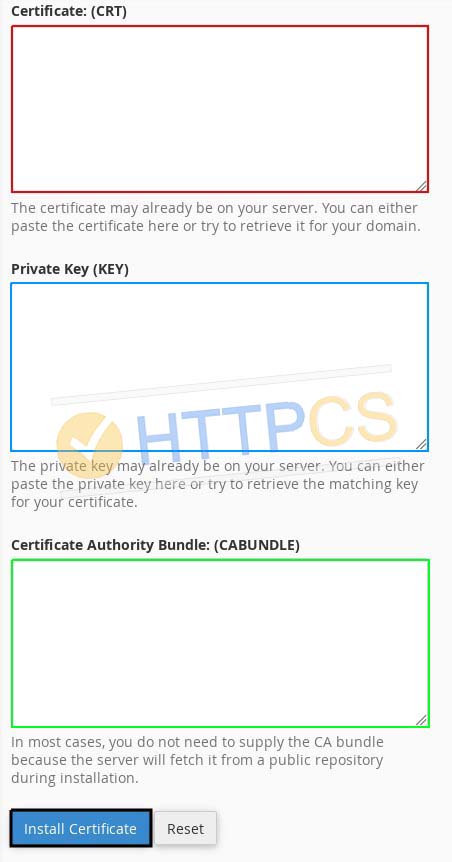
NB : If you’ve obtained 2 files named « CACertificate-1.crt » and « CACertificate-2.crt » :
Open with a text editor CACertificate-1.crt and CACertificate2.crt. files
Copy and paste the content of the first one in the « CA Certificate (*-ca.crt) » field
Then copy and paste the content of the second one, just after the first one leaving « ---BEGIN CERTIFICATE----- » and « -----END CERTIFICATE----- ».
It should look like this :
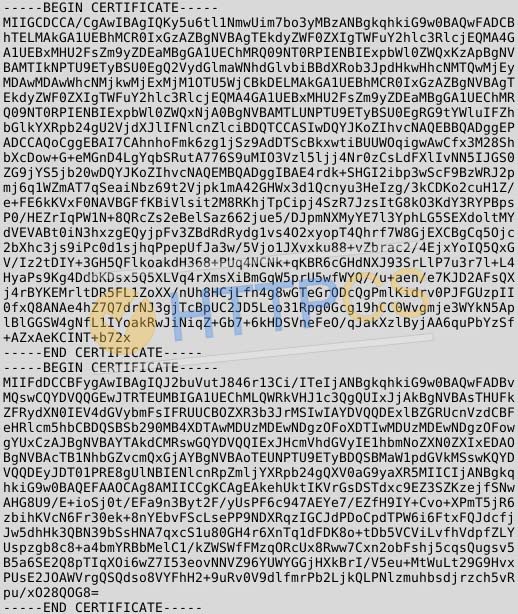
Important : You have to open these files with a text editor like Wordpad, Notepad++ or others. Don't do it with Word or LibreOffice because your certificate could be damaged.
9. Your webserver now needs to be restarted to be aware of the newly configured certificate.
You can now check your SSL installation.