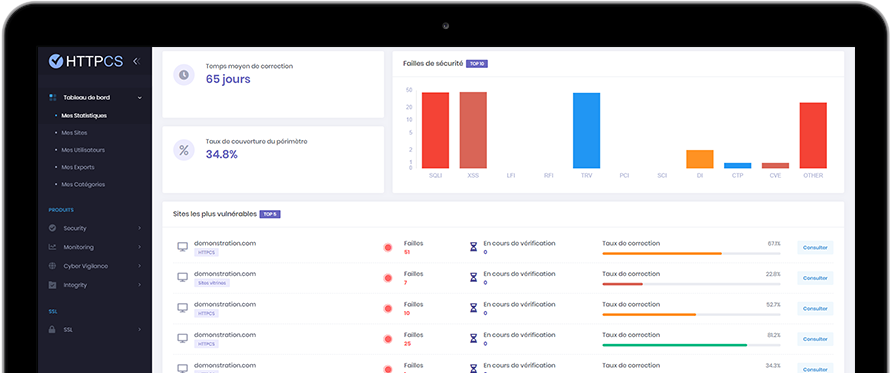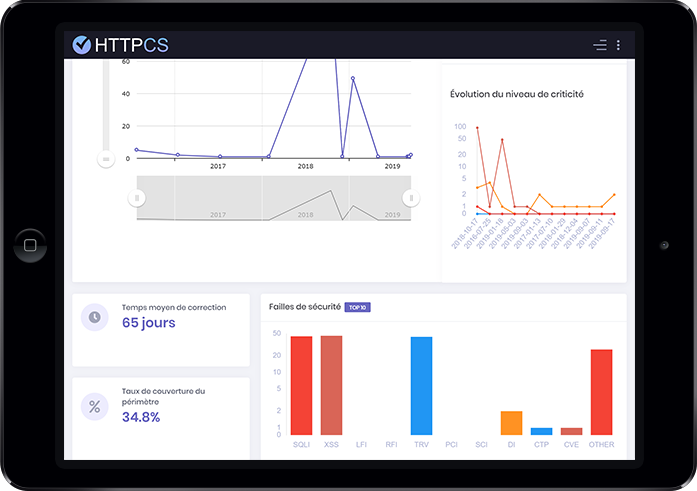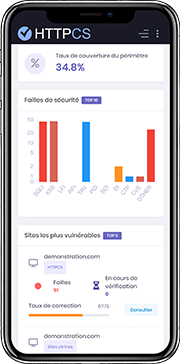Comment installer un certificat SSL avec OS X Server
Le 06/08/2018 par Valentin RicciÉtape 1 - Générer son CSR
1. Ouvrez l'application « Server ».
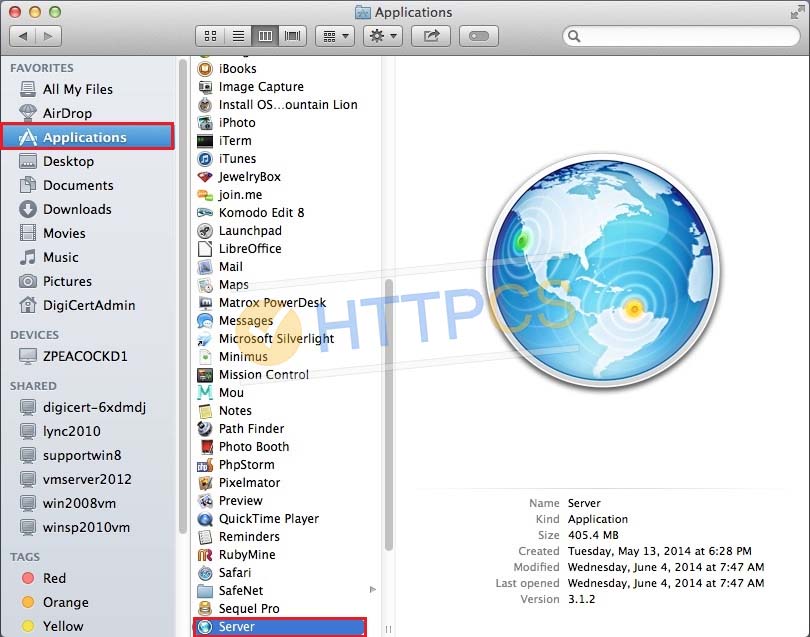
2. Dans la fenêtre des serveurs, choisissez « This Mac » pour stocker le CSR sur votre serveur.
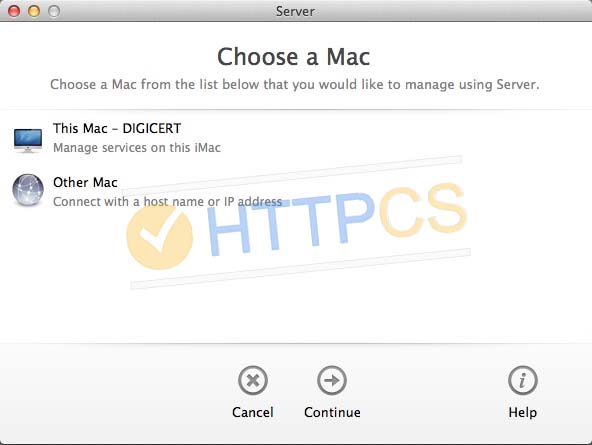
3. Dans la fenêtre « Server », cliquez sur « Certificates ».
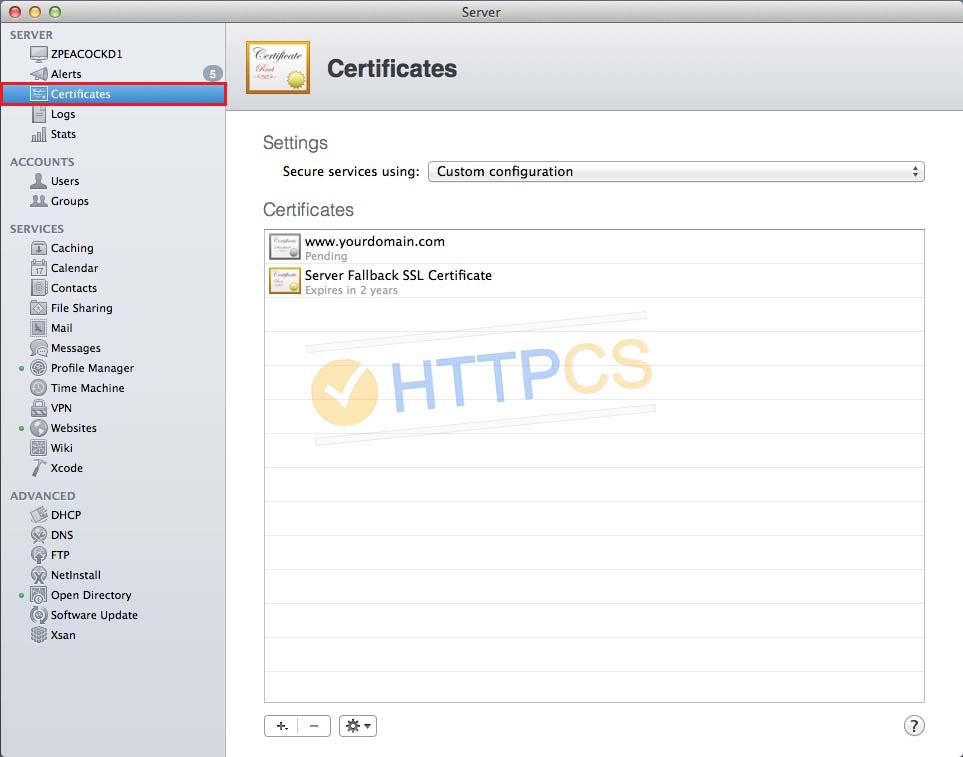
4. Dans la page « Certificates », cliquez sur « + » puis sur « Get a Trusted Certificate ... ».
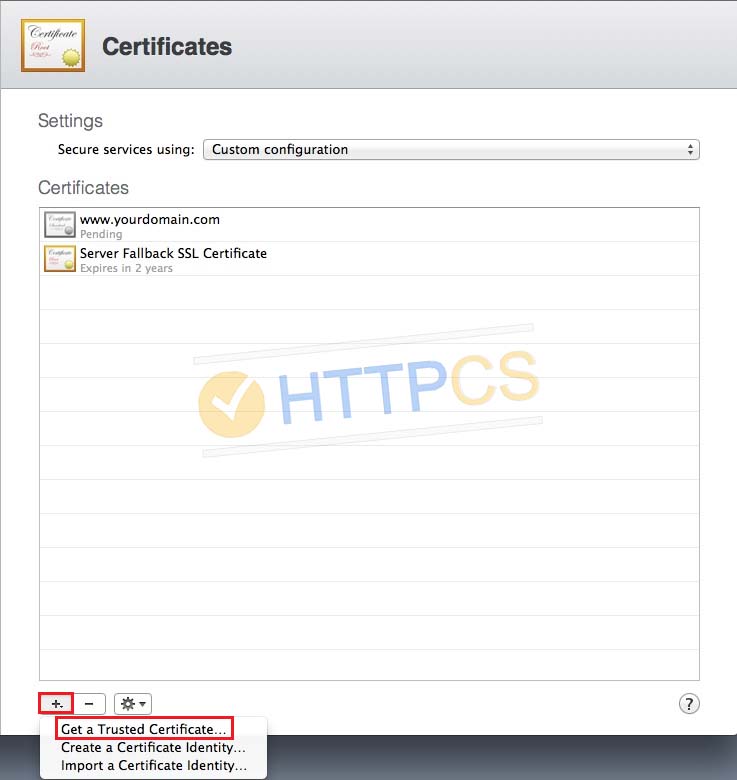
5. Remplissez les informations demandées.
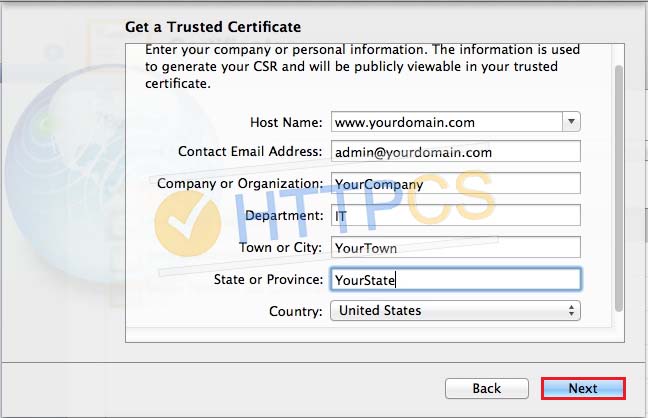
Puis cliquez sur « Next ».
6. Sauvegardez votre CSR dans un dossier, il vous sera utile pour la suite.
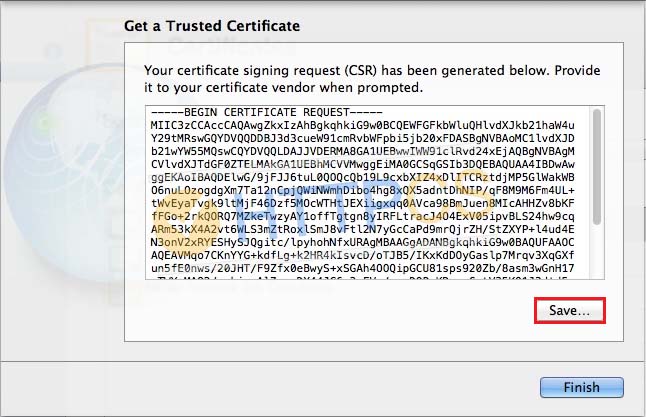
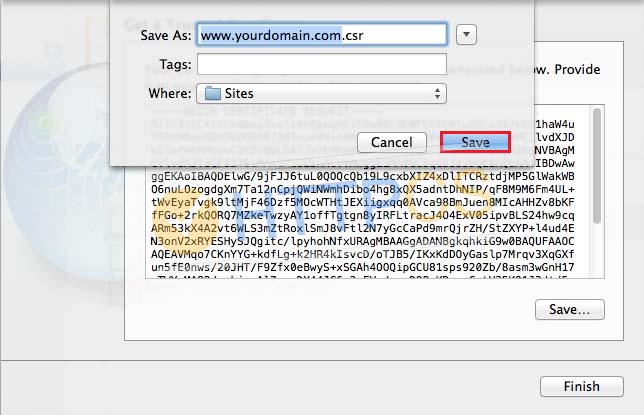
Puis cliquez sur « Finish ».
7. Vous pouvez dès à présent acheter un certificat SSL en utilisant le CSR que vous venez de générer.
Étape 2 - Installation du certificat SSL
Lorsque l'Autorité de Certification aura validé votre demande, vos certificats seront disponibles au téléchargement depuis votre console HTTPCS.
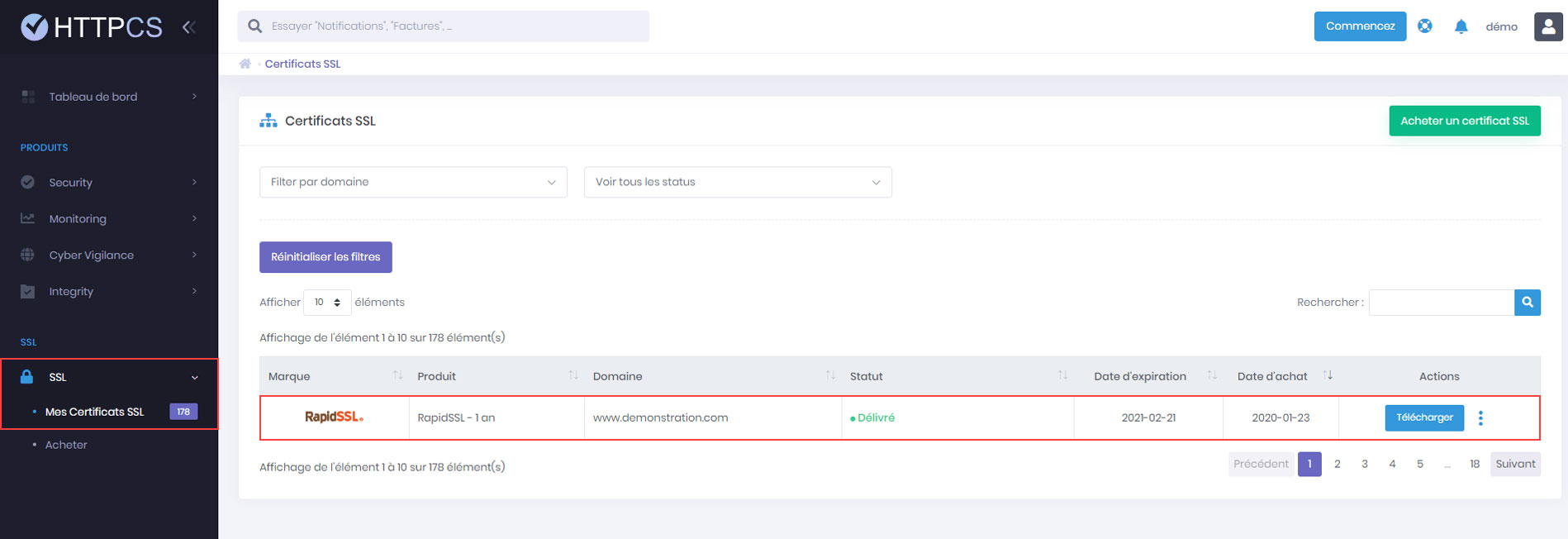
Téléchargez-les et sauvegardez-les dans un dossier sur votre serveur OS X.
1. Ouvrez l'application « Server ».
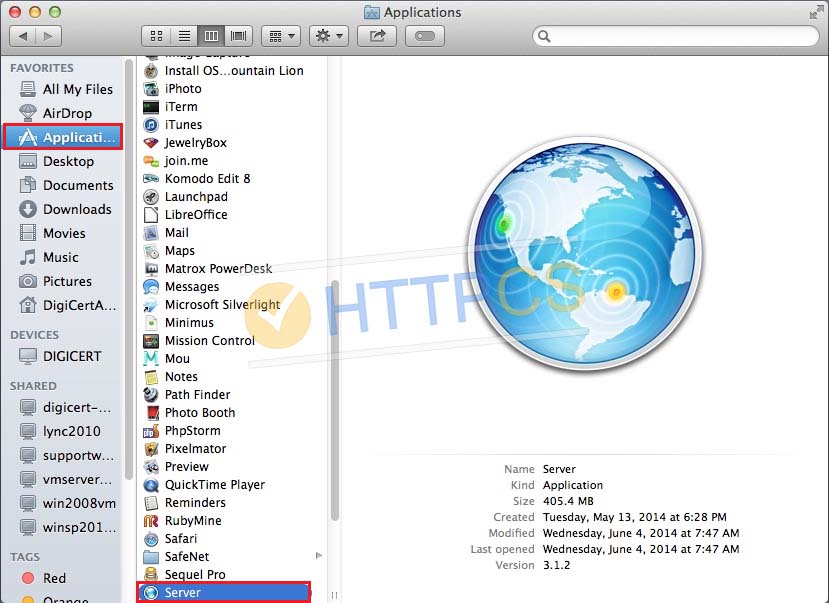
2. Dans la fenêtre des serveurs, choisissez « This Mac ».
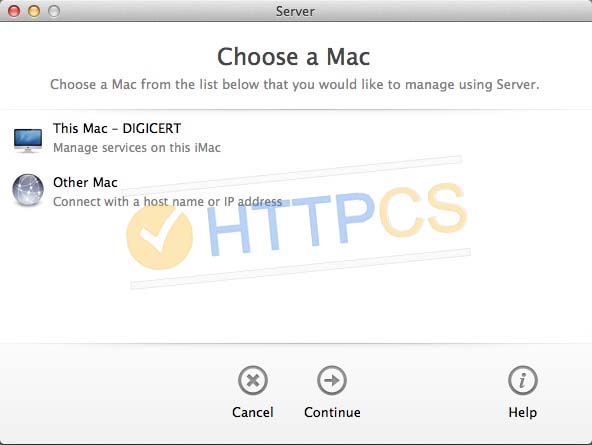
3. Dans la fenêtre « Server », cliquez sur « Certificates ». Sur la page des certificats, double-cliquez sur le certificat que vous avez créé lors de la génération du CSR. Il devrait être affiché comme « Pending » (en attente).
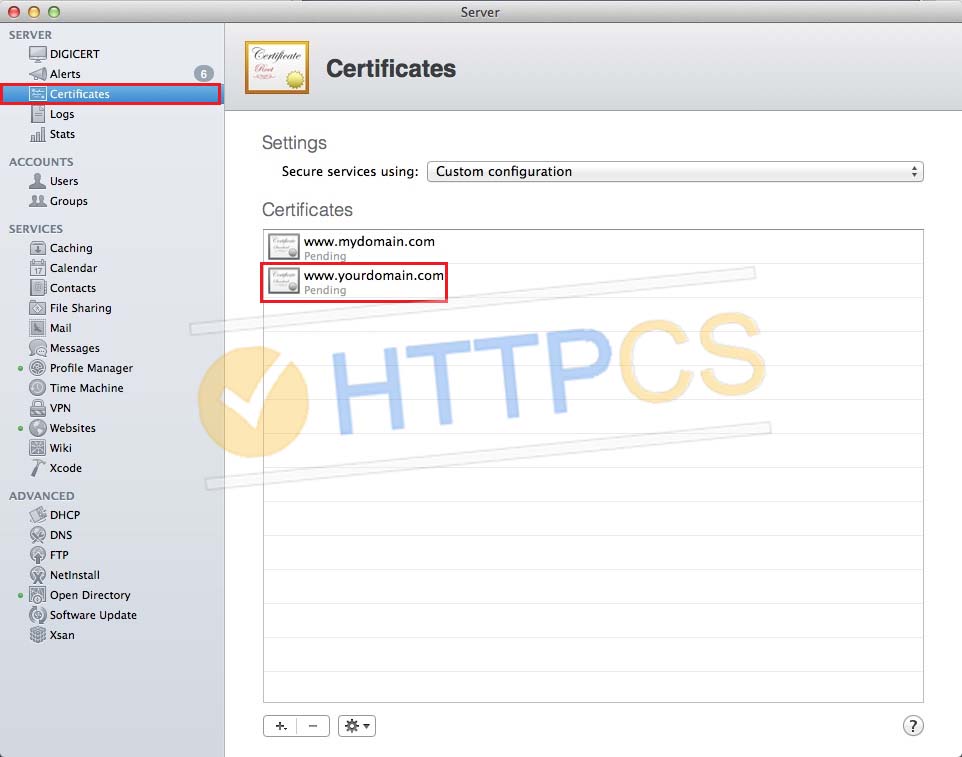
4. Après avoir double-cliqué sur le certificat, déposez les certificats que vous avez téléchargés dans la fenêtre « www.yourdomain.com ».

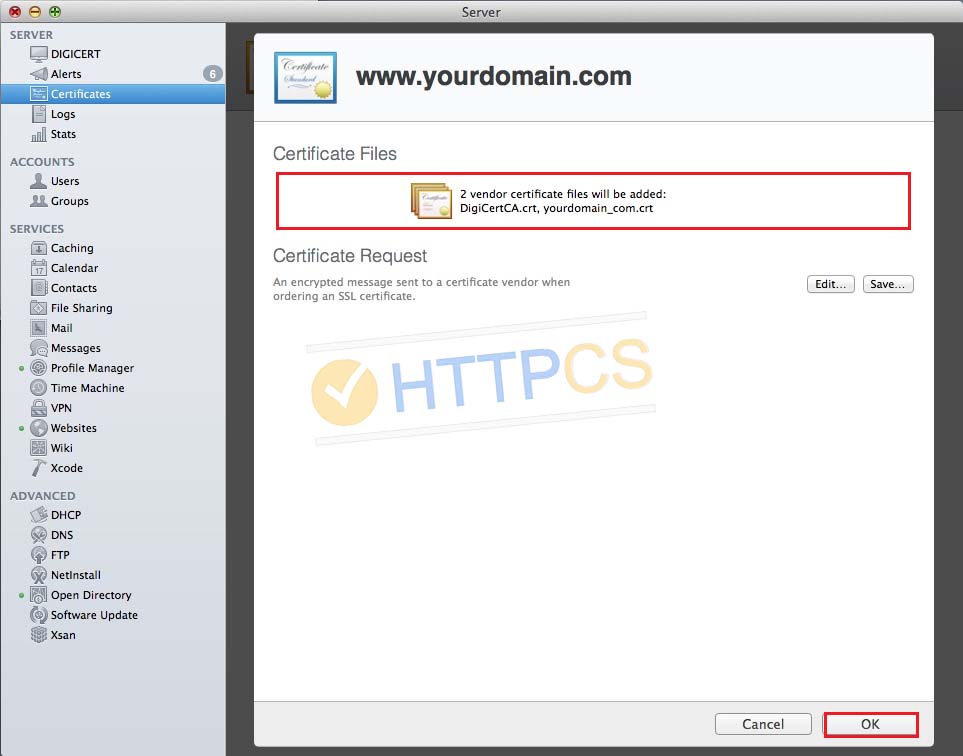
Cliquez enfin sur « OK ».
5. Maintenant, nous devons assigner le certificat à un service. Pour ce faire, dans la fenêtre « Server », cliquez sur « Certificates ». Dans la liste déroulante, choisissez « Custom ».
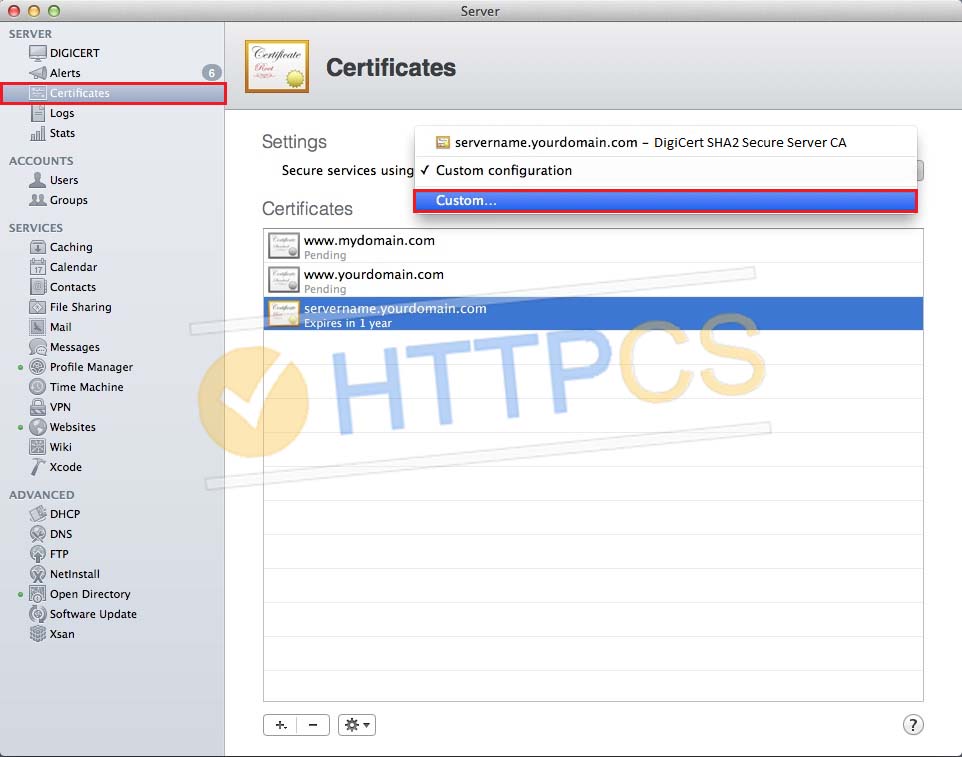
6. Dans la fenêtre « Service Certificates », choisissez votre nouveau certificat pour chaque service que vous voulez protéger.
Par exemple, pour un site web, sélectionnez votre nouveau certificat SSL dans la liste déroulante.
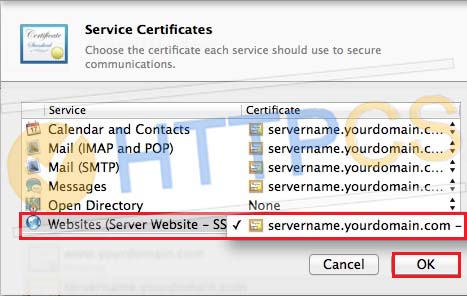
7. Cliquez sur « OK » pour terminer la procédure.
8. Vous pouvez maintenant tester l'installation de votre certificat SSL.
Acheter certificat SSL pas cher pour OS X